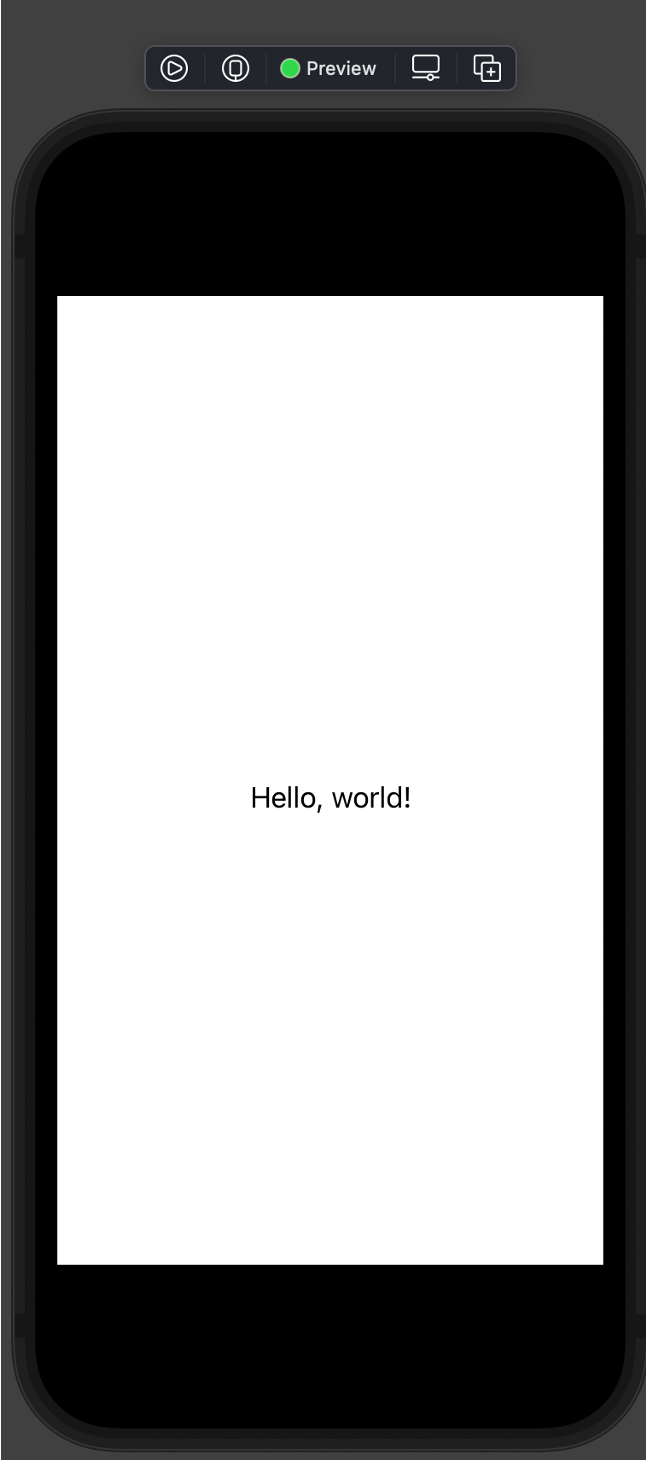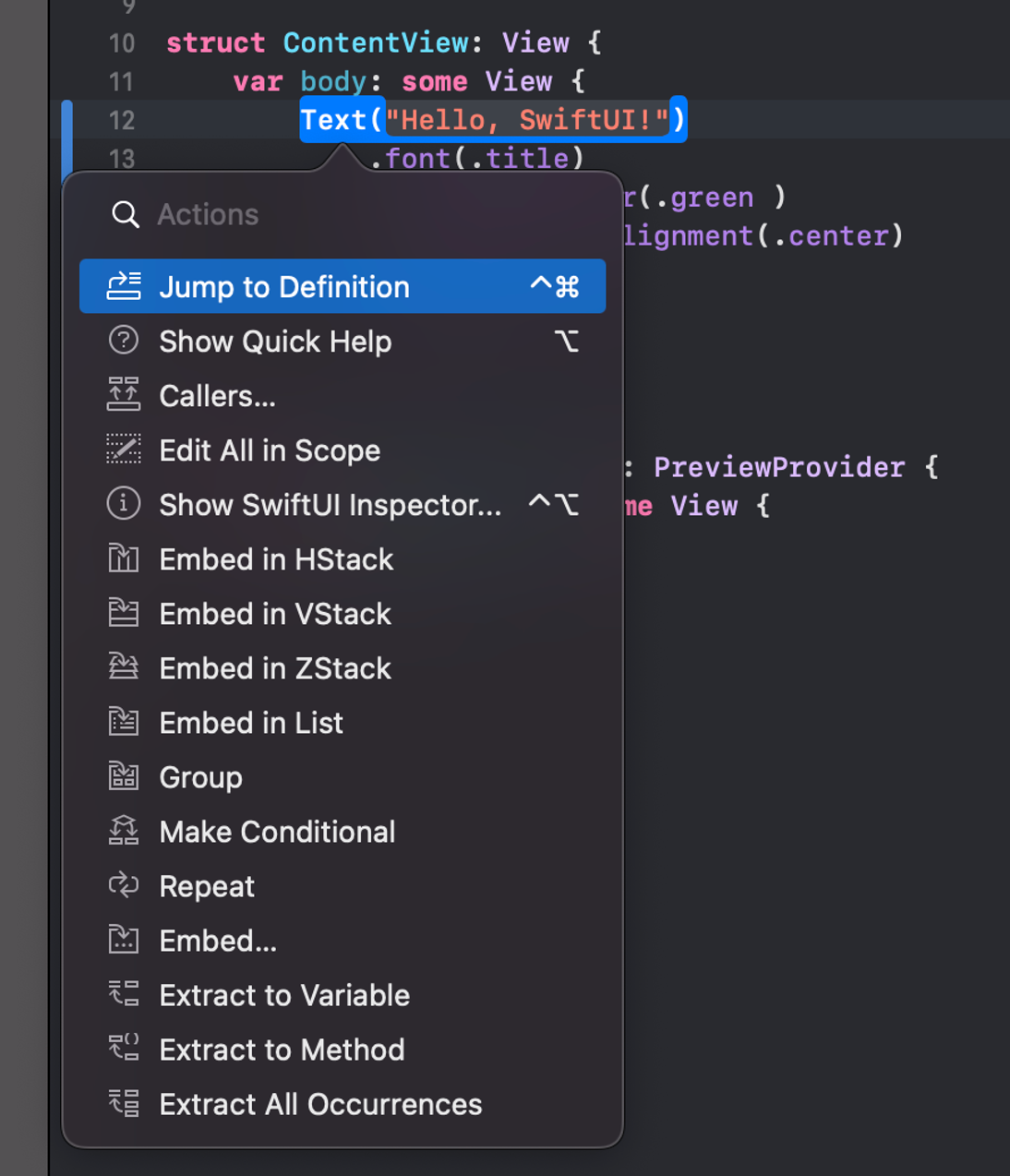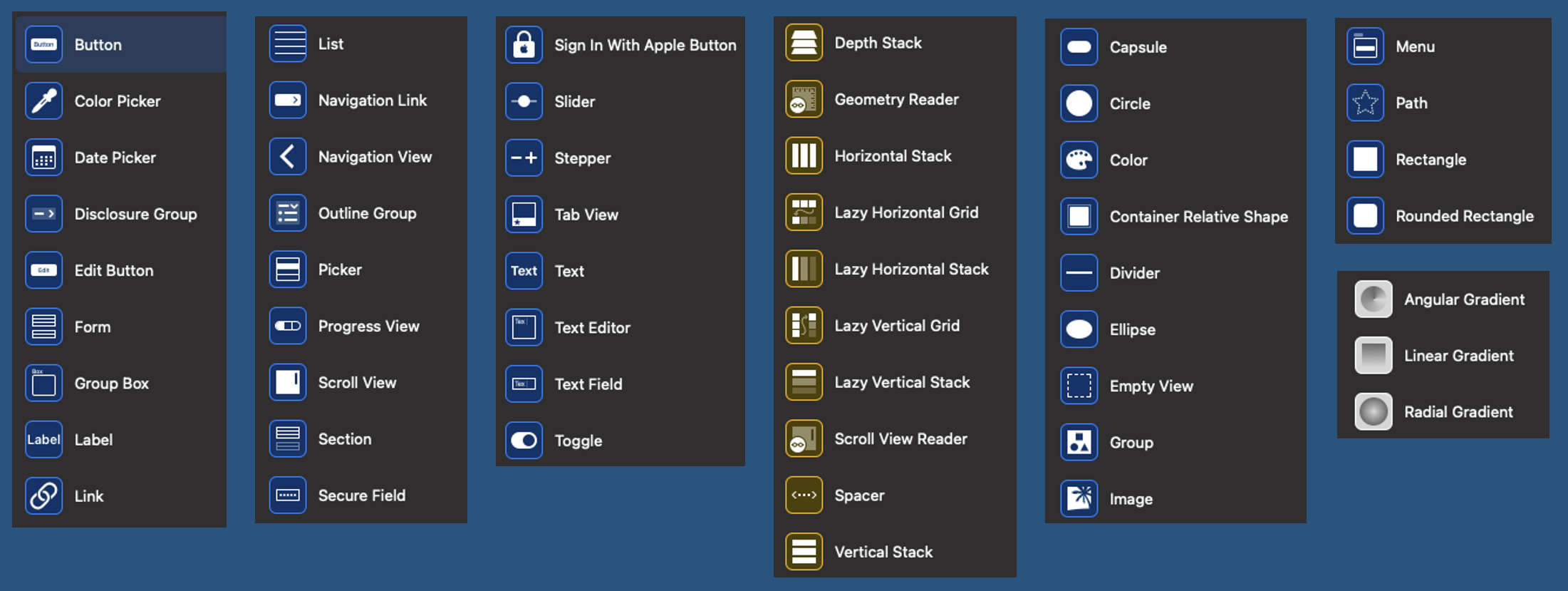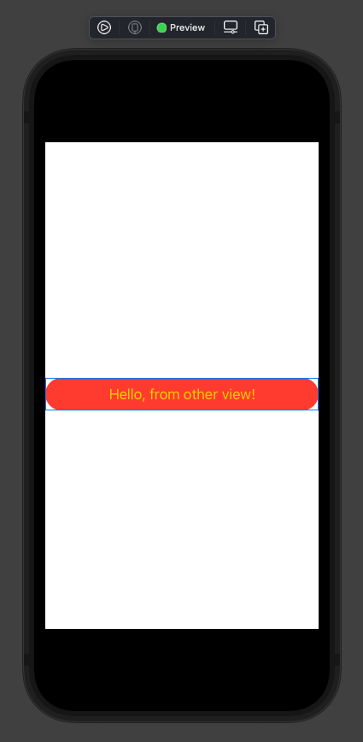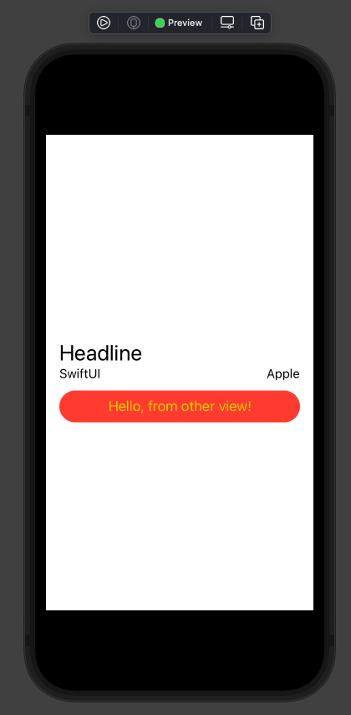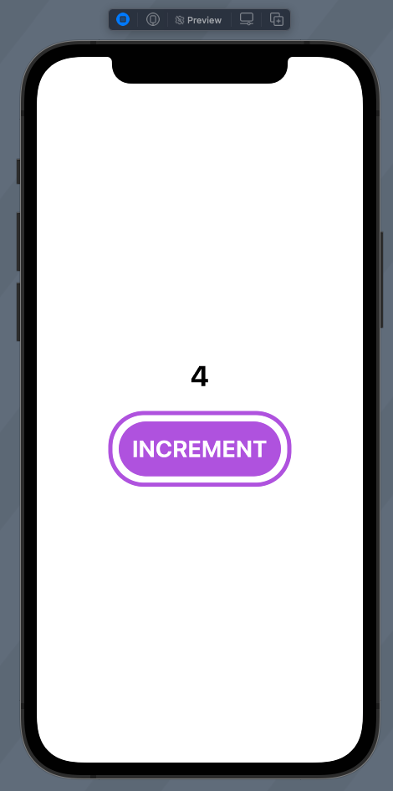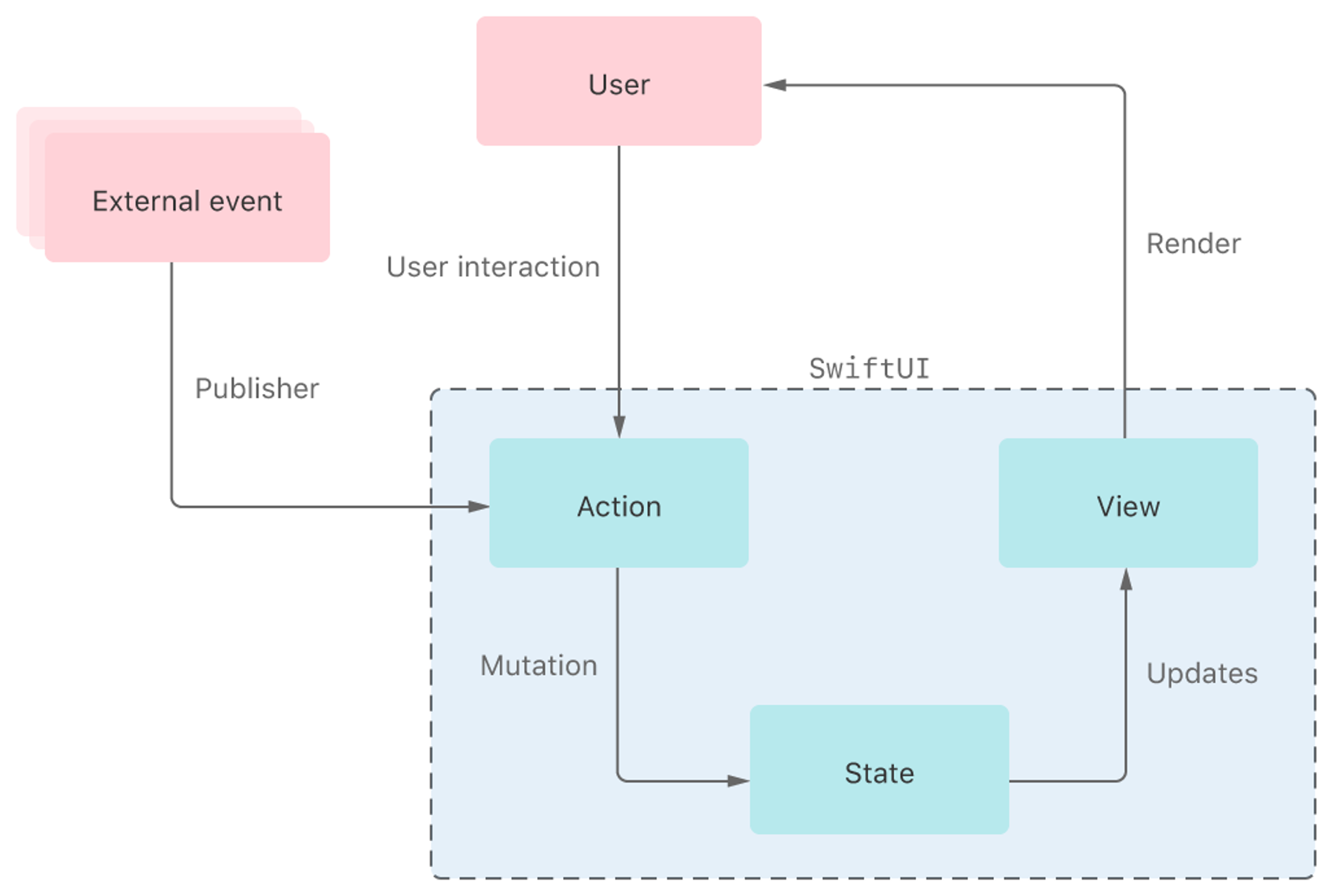15 - iOS Swift UI
Swift UI
Better apps. Less code.
- Build user interfaces for any Apple device using just one set of tools and APIs.
- Automatic support for Dynamic Type, Dark Mode, localization, and accessibility.
- Live preview
1
2
3
4
5
6
7
8
9
10
11
12
13
14 | import SwiftUI
struct ContentView: View {
var body: some View {
Text("Hello, world!")
.padding()
}
}
struct ContentView_Previews: PreviewProvider {
static var previews: some View {
ContentView()
}
}
|
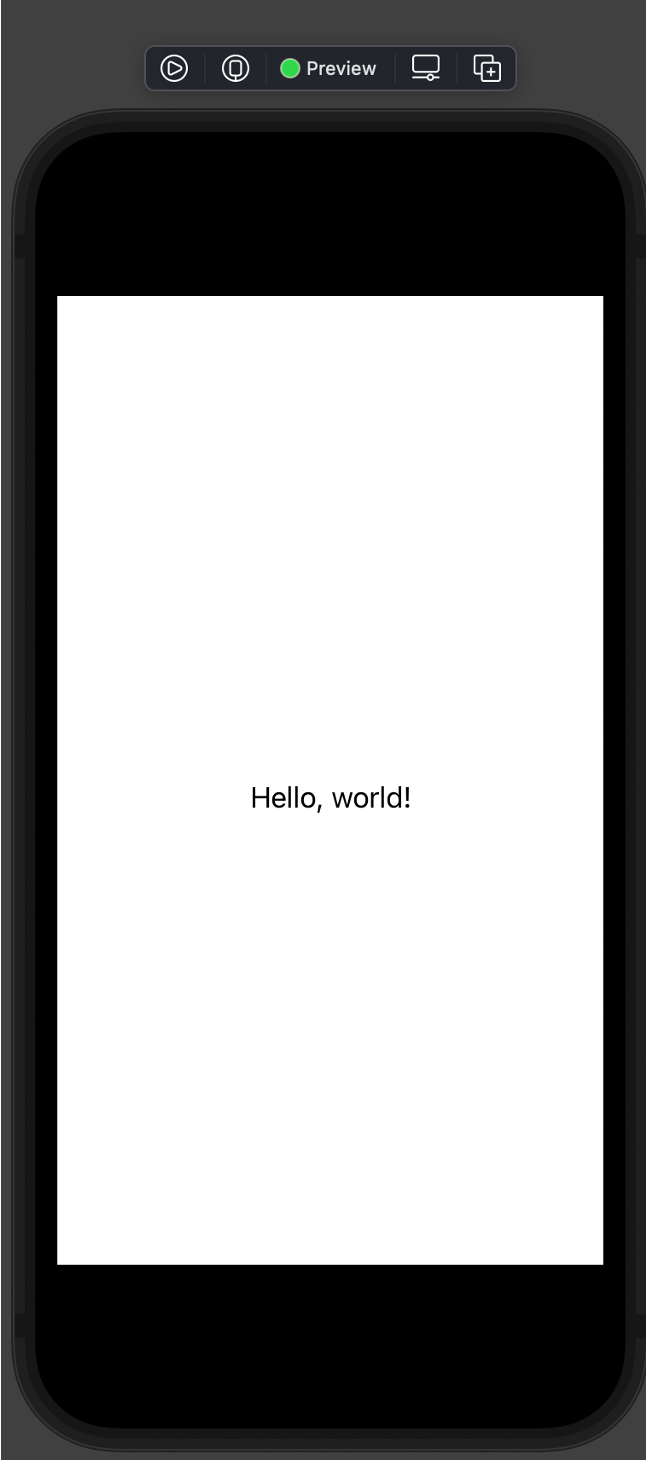
In Xcode 15 (targeting iOS 17) we can generate preview with #Preview macro.
1
2
3
4
5
6
7
8
9
10
11
12 | import SwiftUI
struct ContentView: View {
var body: some View {
Text("Hello, world!")
.padding()
}
}
#Preview {
ContentView()
}
|
Preview macro supports multiple previews (and titles for them). So you can set up different previews for your design.
1
2
3
4
5
6
7
8
9
10
11
12
13
14
15
16
17
18 | import SwiftUI
struct ContentView: View {
var greeting:String
var body: some View {
Text(greeting)
.padding()
}
}
#Preview("Preview simple") {
ContentView(greeting: "View 1")
}
#Preview("Complex view") {
ContentView(greeting: "View 2")
}
|
some (swift 5.1)
- Some denotes opaque type (reverse of generics)
- Opaque types preserve type identity, and protocol types don’t.
- With a generic type, the caller of the function determines the concrete type of the placeholder (“outside”).
- With opaque types, the implementation determines the concrete type (“inside”).
- An opaque types always refers to one specific, concrete type – we just don’t know which one.
- A protocol type can refer to many types, as long as they conform to the protocol.
Stacks
- Body property of ContentView only describes a single view. To build up more complex views – embed views in stacks.
- Stack combine and embed multiple views - group views together horizontally, vertically, or back-to-front.
- Cmd-click on element to open structured editing popover.
- Embed element in stack
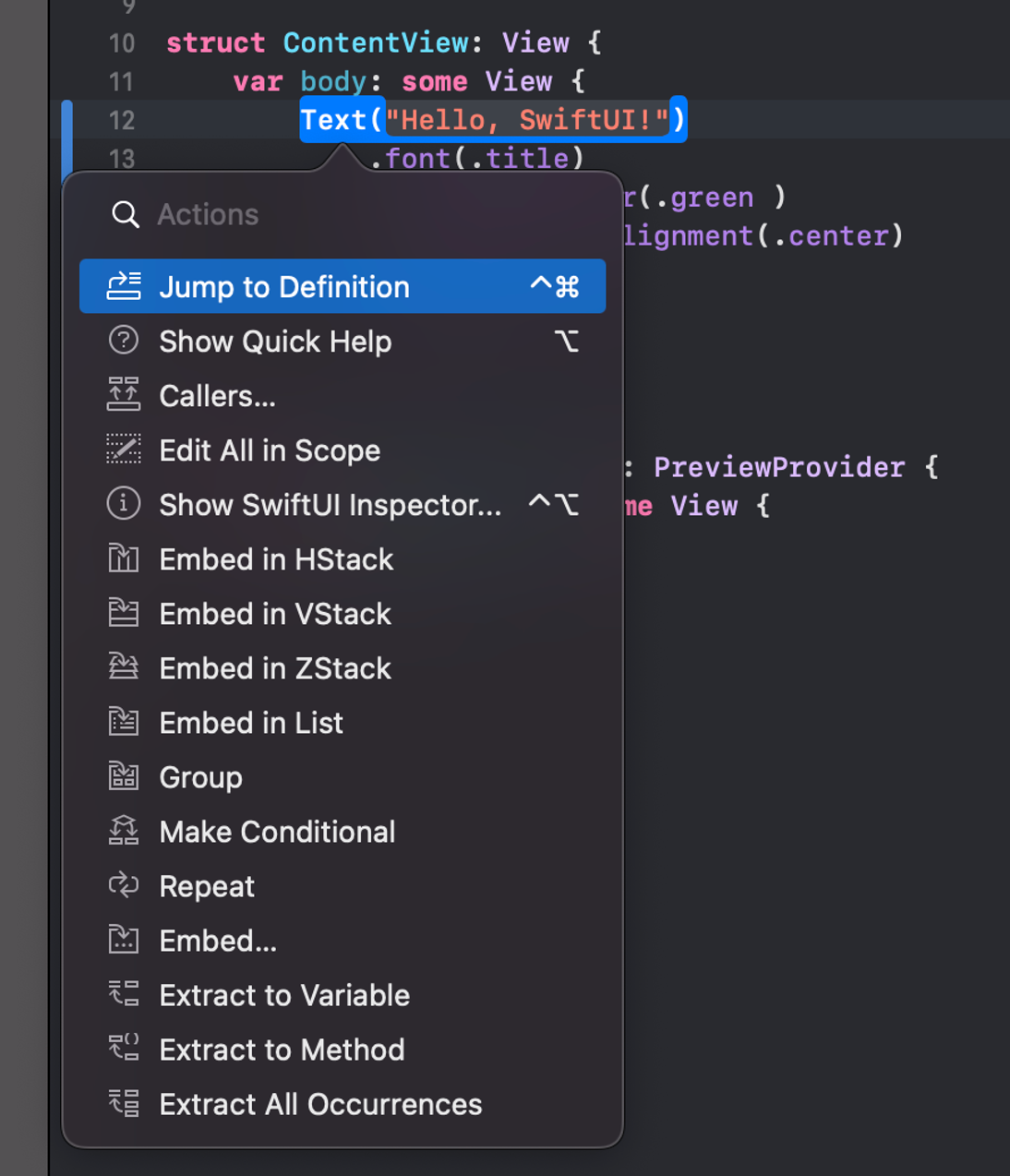
UI Elements
- Access library of possible elements from “plus” icon
- Drag elements onto code or live preview
- Controls, Layout, Other, Paints
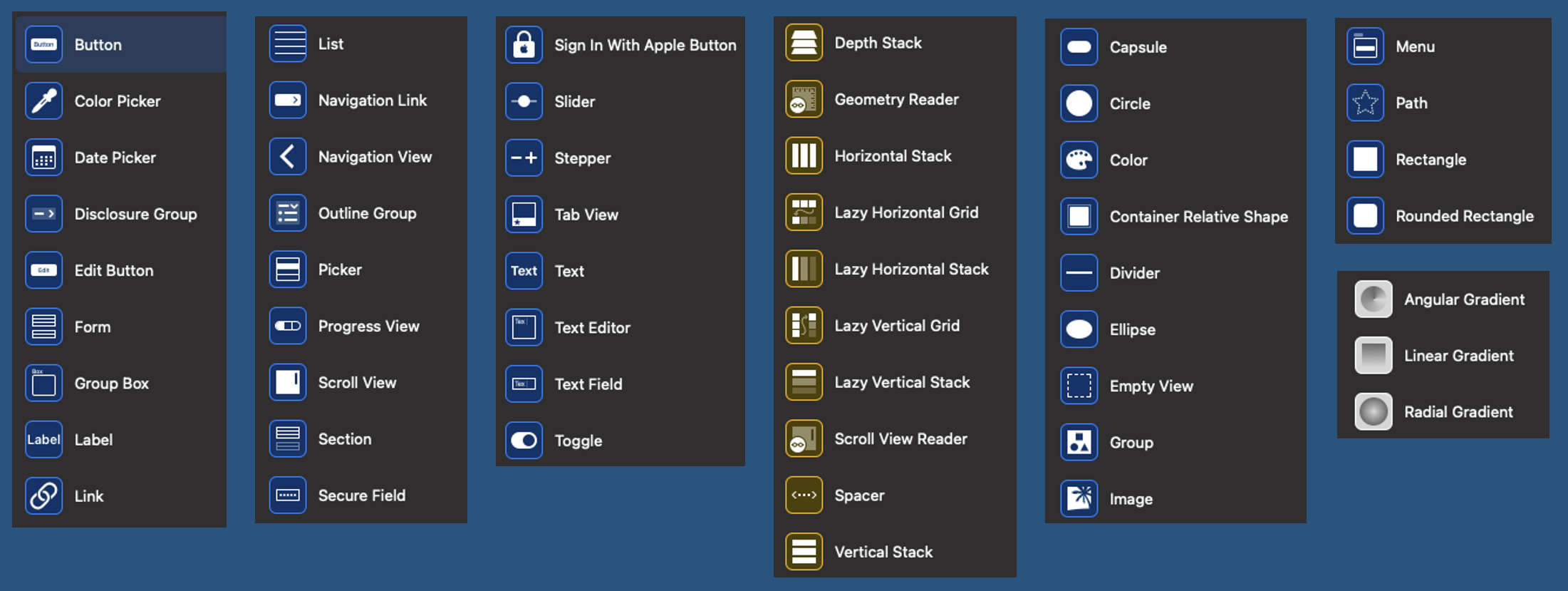
Combining views 1
Add new file, User Interface section, "SwiftUI View". SubView.swift
1
2
3
4
5
6
7
8
9
10
11
12
13
14
15
16
17 | import SwiftUI
struct SubView: View {
var body: some View {
ZStack {
RoundedRectangle(cornerRadius: 50.0)
.frame(width: nil, height: 38.0)
.foregroundColor(.red)
Text("Hello, from other view!")
.foregroundColor(Color.yellow)
}
}
}
#Preview {
SubView()
}
|
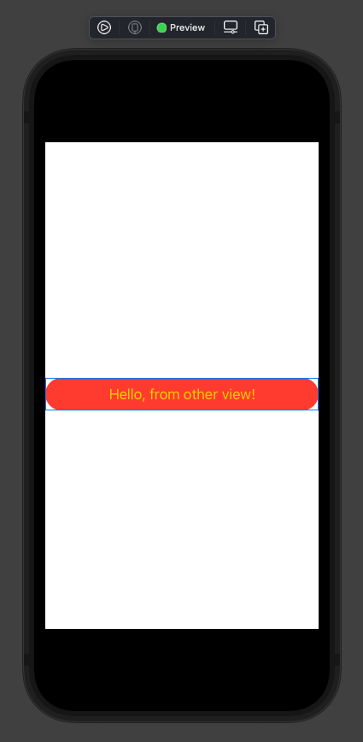
Combining views 2
1
2
3
4
5
6
7
8
9
10
11
12
13
14
15
16
17
18
19
20
21
22
23
24
25
26 | import SwiftUI
struct ContentView: View {
var body: some View {
VStack(alignment: .leading) {
HStack {
Text("Headline")
.font(.title)
}
HStack {
Text("SwiftUI")
.font(.subheadline)
Spacer()
Text("Apple")
.font(.subheadline)
}
SubView()
}
.padding()
}
}
#Preview {
ContentView()
}
|
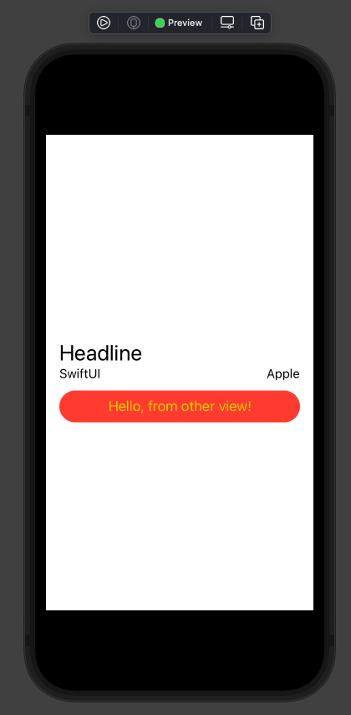
State in view
- Define local state variables with @State
- Modifying these causes view to invalidate and redraw needed parts
- Live preview
- Play icon
1
2
3
4
5
6
7
8
9
10
11
12
13
14
15
16
17
18
19
20
21
22
23
24
25
26
27
28
29
30
31
32
33
34
35 | import SwiftUI
struct ContentView: View {
@State private var counter = 0
var body: some View {
VStack {
Text("\(counter)")
.fontWeight(.bold)
.font(.largeTitle)
.padding()
Button(action: {
counter += 1
}) {
Text("INCREMENT")
.fontWeight(.bold)
.font(.title)
.padding()
.background(Color.purple)
.cornerRadius(40)
.foregroundColor(.white)
.padding(10)
.overlay(
RoundedRectangle(cornerRadius: 40)
.stroke(Color.purple, lineWidth: 5)
)
}
}
}
}
#Preview {
ContentView()
}
|
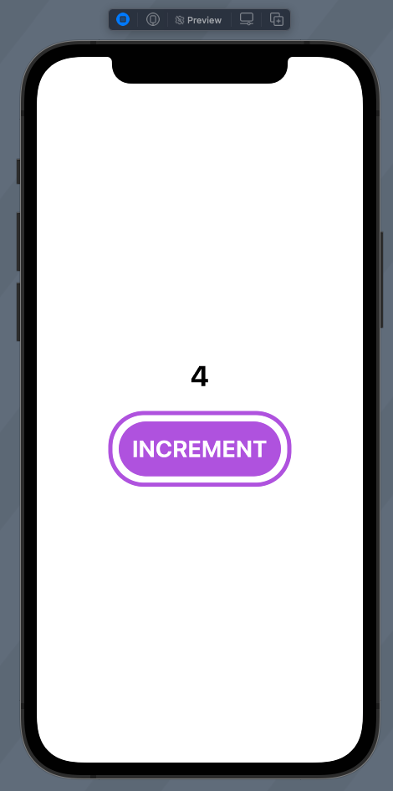
passing data to subView 1
In subview
- var somename: SomeType
- Constructor parameter, one-way param
- @Binding var somename: SomeType
- Two-way binding
- Use .constant to create constant value for preview
1
2
3
4
5
6
7
8
9
10
11
12
13
14
15
16
17
18 | import SwiftUI
struct ImageLabelView: View {
var imageName: String
@Binding var email: String
var body: some View {
HStack {
Image(systemName: imageName)
.foregroundColor(.blue)
Text(email)
}
}
}
#Preview {
ImageLabelView(imageName: "envelope.fill", email: .constant("akaver@example.com"))
}
|
passing data to subView 2
- To pass state variable to binding property prefix it with $
| import Foundation
struct User {
var firstName: String
var lastName: String
var title: String
var email: String
}
|
1
2
3
4
5
6
7
8
9
10
11
12
13
14
15
16
17
18
19
20
21
22
23
24
25
26
27
28
29 | import SwiftUI
struct CardView: View {
@State var user: User
var body: some View {
ZStack {
Rectangle()
.frame(width: 300, height: 100)
.cornerRadius(20)
.shadow(radius: 10)
.foregroundColor(Color.orange)
VStack(alignment: .leading){
Text("\(user.firstName) \(user.lastName)")
.font(.title)
Text(user.title)
.italic()
Spacer()
ImageLabelView(imageName: "envelope.fill", email: $user.email)
}.padding()
.frame(width: 300, height: 100)
}
}
}
#Preview {
CardView(user: User(firstName: "First", lastName: "Last", title: "Title", email: "example@example.com"))
}
|
State and Data flow
Framework automatically performs most of the work traditionally done by view controllers – UI and state is synced
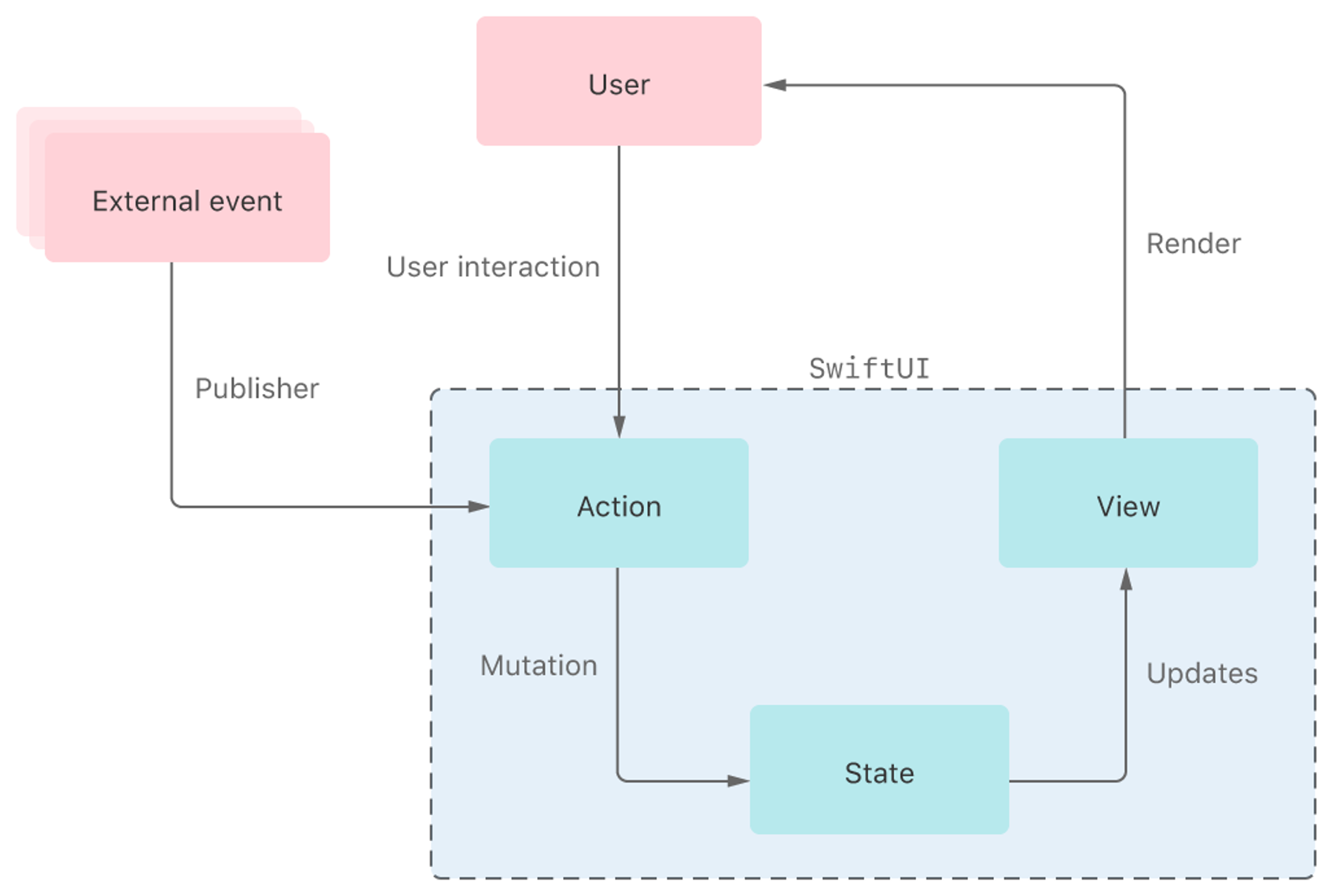
Navigation
- Embed view into NavigationView and create NavigationLinks
- NavigationLink specifies destination view and content
1
2
3
4
5
6
7
8
9
10
11
12
13
14
15
16
17
18
19
20
21
22
23
24
25 | struct ContentView: View {
var users: [User] = [
User(firstName: "Mikk", lastName: "Raba", title: "TA", email: "mikk.raba@taltech.ee"),
User(firstName: "Kerman", lastName: "Saapar", title: "TA", email: "kesaap@taltech.ee"),
User(firstName: "Andres", lastName: "Käver", title: "Blabers a lot", email: "andres.kaver@taltech.ee"),
]
var body: some View {
NavigationView {
ScrollView {
VStack {
ForEach(users){user in
NavigationLink(destination: InfoView()) {
CardView(user: user)
}
}
}
}
}
}
}
#Preview {
ContentView()
}
|
StateObject
- Use State and Binding for value types
- Use StateObject and ObservedObject for reference types
ForEach
- ForEach in SwiftUI is a view struct – can be returned directly from view body
- Provide array of items and how to identify items uniquely
| VStack(alignment: .leading) {
ForEach((1...10).reversed(), id: \.self) {
Text("\($0)...")
}
}
|
- In structs use Identifiable protocol
Identifiable
Use Identifiable protocol to help SwiftUI uniquely detect elements
1
2
3
4
5
6
7
8
9
10
11
12
13
14
15
16
17 | import Foundation
struct User: Identifiable {
let id = UUID()
var firstName: String
var lastName: String
var title: String
var email: String
}
extension User {
static let users = [
User(firstName: "Andres", lastName: "Käver", title: "Teacher", email: "akaver@akaver.com"),
User(firstName: "Kerman", lastName: "Saapar", title: "TA", email: "kerman@example.com"),
User(firstName: "Mikk", lastName: "Raba", title: "TA", email: "mikk@example.com"),
]
}
|
animation, gesture
1
2
3
4
5
6
7
8
9
10
11
12
13
14
15
16
17
18
19
20
21
22
23
24
25 | import SwiftUI
struct InfoView: View {
@State var isScaled = false
var body: some View {
ZStack {
RoundedRectangle(cornerRadius: 50.0)
.frame(width: 300.0, height: 200.0)
Text("Hello, World!")
.foregroundColor(Color.white)
}
.scaleEffect(isScaled ? 1.2 : 1.0)
.animation(.easeInOut(duration: 1.0), value: isScaled)
.gesture(TapGesture()
.onEnded {
isScaled.toggle()
})
}
}
#Preview {
InfoView()
}
|
Size classes
1
2
3
4
5
6
7
8
9
10
11
12
13
14
15
16
17
18
19
20
21
22
23
24
25
26
27
28 | import SwiftUI
struct InfoView: View {
@Environment(\.horizontalSizeClass) var horizontalSizeClass
@Environment(\.verticalSizeClass) var verticalSizeClass
@State var isScaled = false
var body: some View {
ZStack {
RoundedRectangle(cornerRadius: 50.0)
.frame(width: 300.0, height: 200.0)
Text("Hello, \(horizontalSizeClass == .compact ? "hc" : "hr") \(verticalSizeClass == .compact ? "vc" : "vr")")
.foregroundColor(Color.white)
}
.scaleEffect(isScaled ? 1.2 : 1.0)
.animation(.easeInOut(duration: 1.0), value: isScaled)
.gesture(TapGesture()
.onEnded {
isScaled.toggle()
})
}
}
#Preview {
InfoView()
}
|
System icons
System icons can be explored using this:
https://developer.apple.com/sf-symbols/